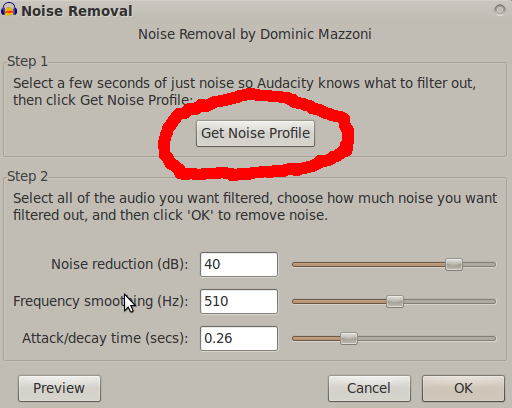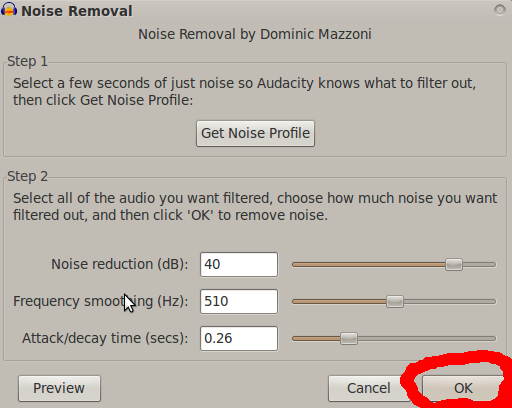This page gives instructions for using audacity's 'noise removal' tool on the effects menu, which does wonders with mucky audio.
Contents
Step 1 - Backup!!!
Always remember to keep a copy of the raw, unedited audio for comparison, and just in case it goes wrong.
Step 2 - The Sound of Silence
This step 'trains' the computer by explaining what it is that you'd like to eliminate. First, elect a stretch of silence (the longer the better) to the computer can build a profile of what to remove. Then select the Effect/Noise Removal... option and click on the first button of the dialog button which it brings up:
Step 3 - Removal
Once you've done this, that profile lasts as long as the program is running. The final step is to select the region you wish to clean, and choose Effect/Noise Removal... option and click again. This time you should click on the second button in the dialog. The three sliders are worth fiddling with to change how the noise is removed. I've found they work quite well in the positions shown:
How to improve it further
Check that the noise is the same throughout; sometimes the recording may have a different level of background noise. Sometimes, whoever recorded it adjusts the microphone half way through if they notice the noise, or the background noise just changes gradually. In this case, apply the above in two stages.
If the volume level is low, and you need to amplify the recording, you may get better results by adjusting the volume first and then removing the noise second, rather than the other way round.
This is not all you can do with Audacity. There's a bunch more.